Creating your first .NET/C# program
A beginner guide to programming with .NET 6 and C#
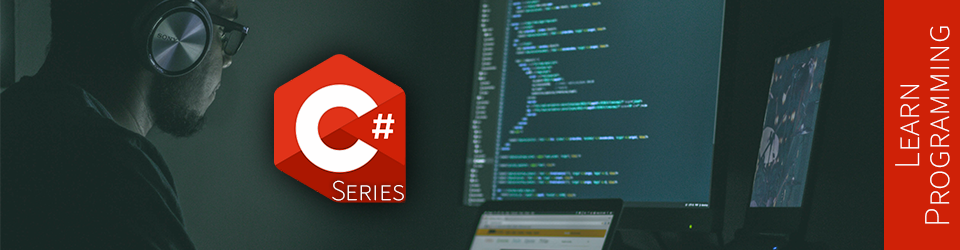
This article is the first of a learn programming series where you need no prior knowledge of programming. If you want to learn how to program and want to learn it using .NET/C#, this is the right place.
The first step of coding is to create a program. The program could be a simple console or a more complex application (web, mobile, game, etc.). To get started, we create a console application, which is the simplest type of program that we can make. The good news is that most of the topics covered in this series are reusable across all types of programs.
Furthermore, .NET and C# allow you to create a wide variety of programs and target most markets, from web to mobile to smart TVs. I believe this is a good choice of technology to start with.
Beforehand, let’s look at the prerequisites.
Prerequisites
If you have not already installed the .NET Software Development Kit (SDK), you can download it from https://dotnet.microsoft.com/download. Make sure you install the .NET 6 (or later) SDK.
Hint: Make sure you install the .NET SDK, not the runtime. The runtime is used and optimized to run .NET apps. The SDK contains the runtime and all the necessary tools to develop new programs.
Another good idea would be to install an Integrated Development Environment (IDE) or a code editor. To get started, I suggest a simple, free, yet powerful code editor named Visual Studio Code (VS Code).
Hint: For more complex programs, especially if you are developing on Windows, I suggest Visual Studio (VS). VS is a full-fledged IDE, more complex than VS Code, but extremely powerful to create and maintain large .NET applications. VS also offers a free Community Edition, so you can learn and get started with it.
Next, let’s get started with our console.
Getting started with the .NET CLI
With .NET, the easiest way of creating a new cross-platform project is through the .NET Command-line interface (CLI). The CLI is part of the .NET SDK. It is a program that we can use to execute and automate tasks, like creating new projects.
Hint: cross-platform means targeting multiple platforms like Windows, Linux, and Android.
But first things first, we need to create a directory that will hold our program files.
It is important to be organized.
Let’s name the directory IntroToDotNet.
From a terminal (bash, PowerShell, or cmd), let’s start by typing dotnet new console, which generates a new console application.
Hint: make sure you are in the right directory. I suggest a structure similar to
[drive]:\Repos\[name of your project]. For example:D:\Repos\IntroToDotNet. More info: repos is a shorthand for repositories which is a reference to git. git is something very important to learn in the future, but for now, let’s get back to coding.
The following terminal commands allow you to create a directory and an empty console application inside of it.
If you already created the directory, you can skip that part and only execute the dotnet new console command.
# Create a directory
mkdir IntroToDotNet
cd IntroToDotNet
# Create the .NET project
dotnet new console
Hint: You can type
lsin the terminal to list the files contained in the current directory.
The result of the console template is the following two files.
IntroToDotNet.csproj
[name of the directory].csproj (IntroToDotNet.csproj) is an XML file defining project properties.
We can use this file to configure more advanced scenarios.
We won’t get into more details but know that you need one csproj file per project.
<Project Sdk="Microsoft.NET.Sdk">
<PropertyGroup>
<OutputType>Exe</OutputType>
<TargetFramework>net6.0</TargetFramework>
<ImplicitUsings>enable</ImplicitUsings>
<Nullable>enable</Nullable>
</PropertyGroup>
</Project>
It is important to note that the IntroToDotNet.csproj file’s content will remain the same for the whole article.
More info: the name of this file does not have to match the name of the directory it is in; that’s just the default behavior of
dotnet new.
Program.cs
Program.cs is the entry point of our program.
This is where we write code.
// See https://aka.ms/new-console-template for more information
Console.WriteLine("Hello, World!");
We are exploring the meaning of that code later.
Writing our first line of code
As mentioned before, the file that interests us the most is the Program.cs file.
To keep our focus on the task at hand—learning C#—we will leverage top-level statements to discard that code.
The .NET 6 templates leverage top-level statements, allowing us to write code directly without boilerplate code.
The <ImplicitUsings>enable</ImplicitUsings> directive of the csproj file allows us to skip even more boilerplate code.
Let’s replace the content of the Project.cs file with the following line:
Program.cs
Console.WriteLine("Hello .NET Ninja!");
More info: the top-level statements feature was introduced in C# 9 (.NET 5) and
ImplicitUsingswas introduced with .NET 6.
Now that we wrote some code, it is time to tell your computer to execute it.
To do so, from the directory that contains the IntroToDotNet.csproj file, type the following:
dotnet run
Afterward, you should see Hello .NET Ninja! written in the console.
While reading this article, you can dotnet run the program at anytime to see the output.
Next, let’s explore that code.
Exploring the building blocks
There are several building blocks in that one line of code. Don’t worry if you don’t remember or grasp every detail or term just yet. Coding is like playing with LEGO®. You just need to understand how to connect the blocks, and you are good to go. Of course, there is a lot of learning to do, but that’s part of the fun.
The first thing that I’d like to point out is the last character, the ;.
That character represents the end of a statement (the end of a line of code if you wish).
A statement is an instruction that tells the program to do something, an action, a command.
That’s the type of code that we write the most.
In C#, it is mandatory to add the ; after a statement, or the code will not compile.
More info: in C#, we write text (code) that gets compiled into an intermediate language (IL). That IL code is then executed by the .NET runtime. The compilation is transforming the text (our code) to that IL language, getting closer to what computers understand. This is a mandatory step, but it will be done almost seamlessly by the SDK as we just explored with
dotnet run.
Let’s now dissect more of that line of code, starting with the identifiers.
Identifiers
Console is a static class that exposes a few methods.
A class is a sort of plan defining how to create an object.
An object can be pretty much anything that we need and is a mandatory concept in an object-oriented programming (OOP) language like C#.
We will revisit objects in subsequent articles.
A static class exposes its content globally without creating an instance of it (an object).
A method is a function that we can use to do something (reusable code).
In this case, we used the WriteLine method, which writes a line into the console.
For example, every time we need to write a line to the console, we can leverage the WriteLine method.
The line that is written to the console is a string.
A string is a bunch of characters put together to form some text.
In C#, a string is delimited by quotes, like this: "Hello .NET Ninja!".
Ok, there are more to strings, but not for now.
The next building blocks are the member access operators.
Member access operators
The first one that we encountered is the . character.
The dot allows us to access the exposed members of a class (amongst other thing; but that’s fine for today).
In our case, we used the . operator to access the WriteLine method of the Console class, like this: Console.WriteLine.
The last bit is the parenthesis.
In C#, we use the ( and ) characters to invoke a method.
Invoking a method means executing its code.
Between the parenthesis, we can pass arguments.
An argument is an input value that will most likely change the result of the execution.
In our case, we passed the string "Hello .NET Ninja!" to the WriteLine method, writing that text to the console.
If we wanted to write something else, we could have passed that instead, like this:
Console.WriteLine("Something else!");
Most of these subjects deserve to be explored more in-depth but are out of this article’s scope.
Conclusion
That’s it; we wrote our first C#/.NET 6 program. We also wrote some text to the console, and learn how to access static class members.
We explored the “hidden” details behind one line of code and got a glimpse of many new names, like directives and statements. If you are not already familiar with object-oriented programming, don’t worry about all of those names just yet. Classes, namespaces, and methods are tools to organize our code that you will learn along the way. Many of those things (like directives and statements) are used implicitly, and unless you plan on writing about it, you don’t need to remember them just yet. Learning to program can be done in multiple iterative phases where you add little by little over what you know until you can achieve your goal. Then, you start this process over and add more layers of knowledge on top of what you know to reach your subsequent goals.
Please play with the code a little to get familiar with what we just covered. I know it is not much, but one must walk before one can run. Coding is the best way to learn, so get your hands dirty and experiment.
In the next article of the series, we will explore how to create variables.
Next step
It is now time to move to the next article: Introduction to C# variables.
Table of content
Now that you are done with this first article, please look at the series’ content.
| Articles in this series |
|---|
|
Creating your first .NET/C# program
You are here
In this article, we are creating a small console application using the .NET CLI to get started with .NET 6+ and C#.
|
|
Introduction to C# variables
In this article, we explore variables. What they are, how to create them, and how to use them. Variables are essential elements of a program, making it dynamic.
|
|
Introduction to C# constants
Expected on Summer 2022
In this article, we explore constants. A constant is a special kind of variable.
|
|
Introduction to C# comments
Expected on Summer 2022
In this article, we explore single-line and multiline comments.
|
|
How to read user inputs from a console
Expected on Summer 2022
In this article, we explore how to retrieve simple user inputs from the console. This will help us make our programs more dynamic by interacting with the user.
|
|
Introduction to string concatenation
Expected on Summer 2022
In this article, we dig deeper into strings and explore string concatenation.
|
|
Introduction to string interpolation
Expected on Summer 2022
In this article, we explore string interpolation as another way to compose a string.
|
|
Escaping characters in C# strings
Expected on Summer 2022
In this article, we explore how to escape characters like quotes and how to write special character like tabs and new lines.
|
|
Introduction to Boolean algebra and logical operators
Expected on Summer 2022
This article introduces the mathematical branch of algebra that evaluates the value of a condition to true or false.
|
|
Using if-else selection statements to write conditional code blocks
Expected on Summer 2022
In this article, we explore how to write conditional code using Boolean algebra.
|
|
Using the switch selection statement to simplify conditional statements blocks
Expected on Summer 2022
In this article, we explore how to simplify certain conditional blocks by introducing the switch statement.
|
|
Boolean algebra laws
Expected on Summer 2022
This article explores multiple Boolean algebra laws in a programmer-oriented way, leaving the mathematic notation aside.
|
| More to come Somewhere in 2022 |