Escaping characters in C# strings
A beginner guide to programming with .NET 5 and C#
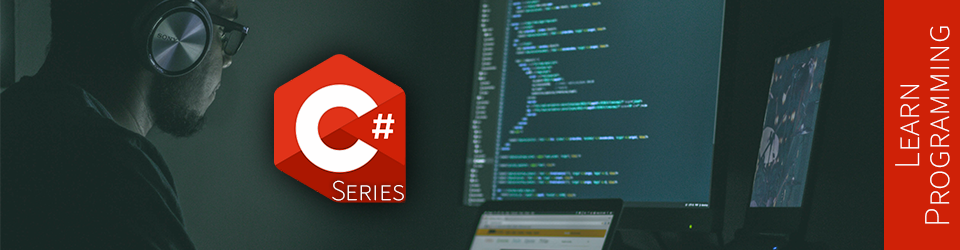
In this article, we look at escaping characters in C# strings.
But what is escaping, you may wonder?
That’s how we write special characters or characters that would otherwise be impossible to include in a string, like ".
This article is part of a learn programming series where you need no prior knowledge of programming. If you want to learn how to program and want to learn it using .NET/C#, this is the right place. I suggest reading the whole series in order, starting with Creating your first .NET/C# program, but that’s not mandatory.
This article is part of a sub-series, starting with Introduction to string concatenation. It is not mandatory to read all articles in order, but I strongly recommend it, especially if you are a beginner. If you are already reading the whole series in order, please discard this word of advice.
Escaping characters
As mentioned in the introduction, the action of escaping characters means you write an “escape sequence” to represent specific characters.
An escape sequence starts with a \. It is followed by a character or a series of numbers representing the Unicode character code.
Here are a few examples:
using System;
var quotes = "Wrap \"a few words\" with quotes.";
var newLine = "Add a\nnew line.";
var tab = "\tAdd a tab at the begining of the string.";
var e = "This is the letter e: \u0065";
Console.WriteLine(quotes);
Console.WriteLine(newLine);
Console.WriteLine(tab);
Console.WriteLine(e);
When we run the previous code, we obtain the following result:
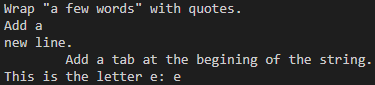
If we take a closer look:
- We can write
\"to insert a"character inside a string, which would be impossible otherwise. - We can use the special
\nto insert a new line (see below for more special characters). - We can use the special
\tto insert a horizontal tab (see below for more special characters). - We can use the Unicode representation of a character, prefixed by
\u, to insert that character into a string (UTF-16 or UTF-32).
In my opinion, the most helpful special characters are:
| Escape sequence | Character name | Example |
|---|---|---|
\' |
Single quote | Not related to string but to char, like var q = '\''; (not covered yet). |
\" |
Double quote | See preceding example. |
\\ |
Backslash | var s = "c:\\folder\\some-file.ext"; |
\n |
New line | See preceding example. |
\r |
Carriage return | Read the OS specific line break section |
\t |
Horizontal tab | See preceding example. |
\u0000 |
Unicode escape sequence (UTF-16) | To write the character e: \u0065
|
\U00000000 |
Unicode escape sequence (UTF-32) | To write the character e: \U00000065
|
\x0[0][0][0] |
Unicode escape sequence (UTF-16) with variable length | To write the character e: \x65
|
See String Escape Sequences for some more characters.
Next, we explore line break.
Platforms-specific line break
In case you did not know, Windows line breaks are different from Unix-based platforms.
Windows uses a sequence of both carriage return and new line (\r\n) while Unix uses only a new line (\n).
Windows is pretty forgiving and will most likely understand \n.
Nevertheless, in a cross-platform app targeting both Windows and Unix (e.g., Linux and Mac), do you really want to leave line breaks to chance?
To save the day, we can use the Environment.NewLine property instead, which adapts to the current OS.
Here is an example (same output as the newLine variable of the preceding example):
using System;
Console.WriteLine($"Add a{Environment.NewLine}new line."); // We leveraged interpolation here
If we have many line breaks, this can become tedious.
Hopefully, we can simplify this by leveraging the string.Format method we cover next.
string.Format
We can use the string.Format method to format a string.
It is similar to interpolation, but instead of inserting the variables directly, we need to define numerical tokens, like {0}, {1}, {2}, and so forth.
Then, we pass arguments that match those tokens in the correct order to get the final result.
Many other .NET methods allow such a construct, including Console.WriteLine.
Here is an example of both string.Format and Console.WriteLine:
using System;
var newLine = string.Format("Add a{0}new line.", Environment.NewLine);
Console.WriteLine(newLine);
Console.WriteLine("Add a{0}new line.", Environment.NewLine);
When running the code, both Console.WriteLine output the same result.
The advantage here is writing {0} every time we need a line break.
Of course, we could use interpolation with {Environment.NewLine} directly, but it makes the string longer.
Even worst, we could use concatenation like "Add a" + Environment.NewLine + "new line."; I find this to be the hardest code to read, making the string even longer.
But how does that work? In the background, the framework replaces the numerical tokens with the specified arguments.
There are more to string.Format, including the possibility to format your values, but that’s getting more and more out of the scope of our main subject.
Next, we look at escaping characters in interpolated strings.
Interpolation-specific escaping
In an interpolated string, we use the characters { and } to wrap the element to insert, like a variable.
What if we want to write those characters?
It is as easy as doubling them.
For {, we write {{.
For }, we write }}.
Here is an example:
var name = "Darth Vader";
var greetings = $"{{Hello {name}}}";
Console.WriteLine(greetings);
As simple as that, the preceding code will output {Hello Darth Vader}.
Next, let’s have a look at the verbatim identifier (a.k.a. multiline strings).
The verbatim identifier
The verbatim identifier (@) allows us to write multiline strings, but it’s not all.
It also disables the escaping of characters, which can be very handy when writing file paths (amongst other things).
In other words, a backslash is just a backslash, not a special character that starts an escape sequence.
For example, it is more convenient to write var path = @"c:\folder\some-file.ext"; than var path = "c:\\folder\\some-file.ext"; (simple vs double backslash).
Since \[character] does not work, how can we escape "?
Like with interpolation, we only have to double it, like var v = @"Some ""quoted words"" here.";
The verbatim identifier can also be used to escape reserved keywords, like if, for, public, etc.
For example, if you’d like to create a variable named public, you can’t write var public = "some value"; because this won’t compile.
However, you could prefix your variable name with @ to make it work, like this: var @public = "some value";.
Using this makes your code a little harder to read, but that’s a trick that can come in very handy sometimes.
More info: one place where it was handy was to create
classattributes in an old ASP.NET MVC version becauseclassis a reserved keyword: we had to escape it using the verbatim identifier.
Reference: if you want to know more about reserved keywords, please visit the C# Keywords page in the official documentation.
Next, it’s your turn to try it out.
Exercise
In this exercise, you will write a program that writes code.
The code to write is the content of the Program.cs file generated by the dotnet new console template. We include all the more or less useful plumbing that we removed in the first article of the series.
Why? Well, you will have to write different tokens, escape characters, and be creative to generate that.
Writing code in code can be more challenging than it looks.
To make it a little more complicated, you must ask the user to enter its first and last name, which you will have to embed in the generated code. Here is the expected result (animated sequence):
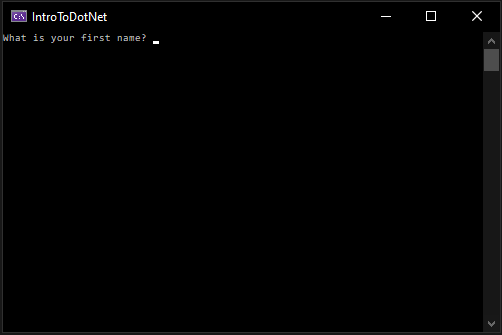
The textual output was:
using System;
class Exercise
{
public static void Main()
{
var firstName = "Carl-Hugo";
var lastName = "Marcotte";
Console.WriteLine();
Console.WriteLine("Hello {0} {1}", firstName, lastName);
}
}
The spacing at the beginning of the lines (indentation) must be tabs, not spaces, like this:
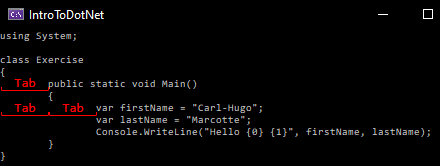
As a side note, I usually indent my code using spaces because that’s what Visual Studio and VS Code do by default. I hit tab, and it gets converted to the configured number of spaces; very convenient. For the sake of this exercise, I wanted to add a little complexity, so I piked the tab character. Since you are most likely very new to programming, you may not know that for some people, indenting using spaces or tabs is vital; war-like important
.
Now, to your keyboard!
Here are a few optional hints in case you feel stuck:
Hint 1
You can use $@"..." to combine both interpolation and multiline string but beware the tab characters will be harder to fit in. You can use other techniques too and even combine them.
Hint 2
In a multiline string, doubling the character escapes them. Otherwise, the \ character can escape special characters or create tabs and line breaks.
Once you are done, you can compare with My Solution below.
My Solution
Program.cs
using System;
Console.Title = "IntroToDotNet";
Console.Write("What is your first name? ");
var firstName = Console.ReadLine();
Console.Clear();
Console.Write("What is your last name? ");
var lastName = Console.ReadLine();
Console.Clear();
var tab = "\t";
var solution = $@"using System;
class Exercise
{{
{tab}public static void Main()
{tab}{{
{tab}{tab}var firstName = ""{firstName}"";
{tab}{tab}var lastName = ""{lastName}"";
{tab}{tab}Console.WriteLine(""Hello {{0}} {{1}}"", firstName, lastName);
{tab}}}
}}";
Console.WriteLine(solution);
Another alternative would have been to only use interpolation, which results in this very long line:
var solution = $"using System;\n\nclass Exercise\n{{\n\tpublic static void Main()\n\t{{\n\t\tvar firstName = \"{firstName}\";\n\t\tvar lastName = \"{lastName}\";\n\t\tConsole.WriteLine(\"Hello {{0}} {{1}}\", firstName, lastName);\n\t}}\n}}";
You could have used so many combinations that I can’t list them all here. If you succeeded, that’s what is important; no matter how you did it.
Good job! You completed another small chapter of your programming journey.
Conclusion
In this article, we explored the string type a little more.
We discovered that the backslash character (\) is used to escape characters or to create special characters like tabs (\t) and line breaks (\r and \n).
We then learned about the Environment.NewLine property that gives us the correct platforms-specific line break.
We also peaked at string.Format to format strings using numerical tokens instead of interpolation.
Afterward, we explored some edge cases to escape { and } in interpolated strings and " in multiline strings.
The solution was to double the characters; a.k.a. write "" to obtain ".
We saw that in @"..." strings, the escape character (\) does not work, which is an advantage that can become a disadvantage.
We finally learned to use the verbatim identifier (@) to bypass the reserved keywords limitation and use it as an escape character for identifiers.
All in all, that’s a lot of new content that concludes our introduction to strings mini-sub-series.
Next step
It is now time to move to the next article: Introduction to Boolean algebra and logical operators.
Table of content
Now that you are done with this article, please look at the series’ content.
| Articles in this series |
|---|
|
Creating your first .NET/C# program
In this article, we are creating a small console application using the .NET CLI to get started with .NET 5+ and C#.
|
|
Introduction to C# variables
In this article, we explore variables. What they are, how to create them, and how to use them. Variables are essential elements of a program, making it dynamic.
|
|
Introduction to C# constants
In this article, we explore constants. A constant is a special kind of variable.
|
|
Introduction to C# comments
In this article, we explore single-line and multiline comments.
|
|
How to read user inputs from a console
In this article, we explore how to retrieve simple user inputs from the console. This will help us make our programs more dynamic by interacting with the user.
|
|
Introduction to string concatenation
In this article, we dig deeper into strings and explore string concatenation.
|
|
Introduction to string interpolation
In this article, we explore string interpolation as another way to compose a string.
|
|
Escaping characters in C# strings
You are here
In this article, we explore how to escape characters like quotes and how to write special character like tabs and new lines.
|
|
Introduction to Boolean algebra and logical operators
This article introduces the mathematical branch of algebra that evaluates the value of a condition to true or false.
|
|
Using if-else selection statements to write conditional code blocks
In this article, we explore how to write conditional code using Boolean algebra.
|
|
Using the switch selection statement to simplify conditional statements blocks
In this article, we explore how to simplify certain conditional blocks by introducing the switch statement.
|
|
Boolean algebra laws
This article explores multiple Boolean algebra laws in a programmer-oriented way, leaving the mathematic notation aside.
|
|
This is the end of this series
This article series was migrated to a newest version of .NET. Have a look at the .NET 6 series for more!
|