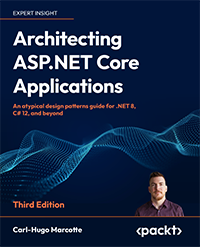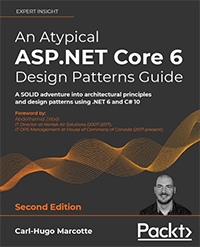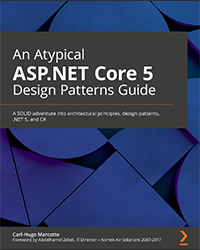Introduction to C# variables
A beginner guide to programming with .NET 5 and C#
- .NET: Beginners (You are new to the technology)
- C#: Beginners (You are new to the technology)
- Computers: Familiar (You are familiar with computers)
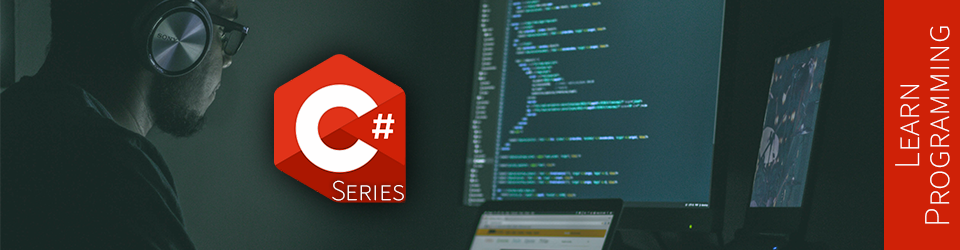
In this article, we explore variables. What they are, how to create them, and how to use them. Variables are one of the most important elements of a program, making it dynamic. Of course, there is more to variables than what we can cover in a single article; this is only the beginning.
This article is part of a learn programming series where you need no prior knowledge of programming. If you want to learn how to program and want to learn it using .NET/C#, this is the right place. I suggest reading the whole series in order, starting with Creating your first .NET/C# program, but that’s not mandatory.
Definition of a variable
Before beginning, it is essential to know what we are aiming at.
A variable is an identifier that we can use programmatically to access a value stored in memory.
Let’s break that down, an identifier is a name, a way to identify your variable. We then can use that identifier to read or write data into memory. That memory is the random-access memory (RAM) of the computer executing the code. But you don’t even have to worry about that because .NET manages most of it for you. First, all you need to know is how to declare a variable and how to use it.
There are many different types of variables and ways to optimize memory usage. Still, the concept always remains similar to what we are covering now.
Creating a variable using the var keyword
C# offers many ways of creating variables.
The most straightforward one is to use the var keyword.
The syntax is as follow:
var identifier = initial_value;
Next, let’s dissect this line of code.
The var keyword
var is a keyword to create a variable.
It implicitly represents the type of that variable.
That type is inferred from the value of initial_value, the right-end part of the declaration statement.
C# is a strongly-typed language, so it requires each variable to be of a specific type. The type of a variable cannot change after being declared, but its value can. We will explore types more in-depth in future articles, but for now, think of the type as the type of data that we want to use, for example, a string (text) or a number.
An alternative way to declare a variable is to use C# 1.0 syntax and use the type of the variable directly instead of var.
Here are a few examples:
var identifier = "Hello C# Ninja!"; // This is the way we are exploring
string identifier = "Hello C# Ninja!"; // This is the equivalent of the previous line
string identifier; // We can do this because C# don't have to infer the type; it is specified explicitly.
var identifier; // We cannot do this because C# don't know what type to use.
I prefer the var keyword as I find it simplifies the declaration of variables.
It also makes all identifiers horizontally aligned on the screen.
For example:
// C# 1.0
string variable1 = ...;
int variable2 = ...;
List<MyCustomType> variable3 = ...;
// Using the `var` keyword
var variable1 = ...;
var variable2 = ...;
var variable3 = ...;
More info: some languages are weakly-typed. That means you can change the type of data referenced by a variable implicitly, at any time. These types of changes can lead to unintended or unforeseen consequences. I recommend learning a strongly-typed language like C# to understand these concepts first. Afterward, moving to a weakly-typed language is easier. The learning curve of moving from weakly- to strongly-typed language is way more challenging. Furthermore, typing errors are caught at compile-time when using a strongly-typed language instead of at runtime, which should lead to less-buggy products.
Next, let’s explore the identifier part of our initial statement.
Identifier
The identifier represents the name of the variable and must be as specific as possible.
A variable’s name must describe what that variable is holding, so anyone reading your code knows without the need to investigate.
An identifier must start with either a letter or an _.
It can then be composed of different Unicode characters.
The identifier is case sensitive, meaning that thisidentifier is different from thisIdentifier (capital i).
I strongly suggest using only letters and numbers to keep names simple and universal.
Not everyone can easily make unusual characters like è or ï using their keyboard’s layout.
I will explain casing styles and code convention in one or more other articles. For now, your goal is to write working code. Not knowing every detail of every subject is ok. If you wait for that, you will never start.
Next, we explore another operator. As a refresher, we learned about the member access operators in the first article of the series.
Assignment operator
Now that we named our variable, it is time to assign it a value.
That value also defines the type of the variable when using the var keyword.
The = character is the assignment operator.
The assignment operator assigns the value of the right-hand operand to the left side.
For example, to assign the string value "How are you?" to a variable named howAreYou we could write the following code:
var howAreYou = "How are you?";
The = takes the right-hand value ("How are you?") and assigns it to the variable named howAreYou.
We can now use and work with that variable using its identifier (howAreYou).
We could, for example, write its value to the console.
Next, let’s briefly recap on the initial_value of the initial statement.
Initial value
We already talked about this while explaining the other parts of the statement, but I’ll make a quick recap.
The initial value could be pretty much anything: a string, an integer, or an instance of an object.
The initial value is what defines the type of a variable declared using the var keyword.
Here are a few examples:
var greetings = "Hello, John Doe!"; // type: string
var age = 25; // type: int
var length = 12.87; // type: float
var now = DateTime.Now; // type: DateTime
If you don’t know what string, int, float, and DateTime means, it’s ok.
They are types available in C# or .NET. As mentioned before, we are going to cover types in subsequent installments of this series.
For now, the important part is to understand the syntax.
By looking at the following image, we can see all the building blocks (below):
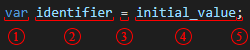
- The
varkeyword inferring the variable type from its value (4). - The
identifierof the variable (its name). - The assignment operator, assigning the value (4) to the variable (2).
- The variable’s initial value, defining its type when
var(1) is used. - The end of the statement.
Side note: Coding is very similar to playing LEGO®. Like LEGO®, we assemble blocks—of text—together to build a computer program.
Enough syntax and theory, let’s try this out next.
Adding a variable to our program
Let’s reuse the program we built in the first article of the series, which looked like this:
using System;
Console.WriteLine("Hello .NET Ninja!");
Practice: You can also create a new program, which will make you practice the use of the .NET CLI, introduced in the Creating your first .NET/C# program article.
To prepare the program for more advanced use-cases, we want to extract the text Hello .NET Ninja! in a variable.
To do so, based on what we just explored, we can write the following:
using System;
var greetings = "Hello .NET Ninja!";
Console.WriteLine(greetings);
Hint: One crucial detail in the preceding code is that we don’t wrap the
greetingsidentifier with"when passing it as an argument of theWriteLinemethod. We write it directly, like this:Console.WriteLine(greetings);, since we don’t want to pass the string"greetings"to the method, but the value referenced by thegreetingsvariable. In C#,"is the string delimiter character. We will cover strings in more detail in a subsequent article.
After executing the code above, we can see that we get the same result as before but using a variable instead of inputting text directly into the Console.WriteLine method.
What happened is the following:

- We assigned the value
"Hello .NET Ninja!"to thegreetingsvariable.- The type of the
greetingsimplicitly becamestring.
- The type of the
- We wrote the value of the
greetingsvariable to the console.- If we change the value of the
greetingsvariable, the message written in the console would change.
- If we change the value of the
- This step represents the variable’s identifier substituted by its value, which dynamically became
Console.WriteLine("Hello .NET Ninja!");. This is the equivalent (a representation) of what is happening in the background at runtime.
That may seem useless for now, but keep in mind that a variable’s value can be modified, assigned from user inputs, computed, and more. We are only beginning and will explore and use variables in future articles, most likely in every single one of them. Variables are foundational to programming.
Next, we look at how to make that variable’s value vary.
Updating a variable’s value
Now that we covered how to declare a variable and dissected the building blocks, let’s look at how to change the variable’s value.
We will reuse the assignment operator (=) to assign a new value to the same variable.
In the following micro-program, we assign the value 17 to the variable age, then we update its value to 18:
var age = 17;
Console.Write("Age: ");
Console.WriteLine(age);
age = 18;
Console.Write("Congratz, you are now ");
Console.Write(age);
Console.WriteLine("!");
In the age = 18; statement of the preceding code, we only removed the var keyword if we compare it with the initial one (var age = 17;).
That’s because the var keyword’s objective is only to declare a new variable.
Quick recap.
To update the value of a variable, we must assemble the following building blocks (syntax): identifier = new_value;.
Note: declaring a variable with the same identifier will cause an error. The name of a variable must be unique. But don’t worry, there are ways to organize our code to limit naming conflicts, but that’s for another day.
Executing the program will write the following in the console:
Age: 17
Congratz, you are now 18!
More info: the
Console.Writemethod does the same thing asConsole.WriteLine, without the “enter” at the end.
That’s it; to change the value of a variable, you only have to assign it a new value using the assignment operator (=).
However, the type of that new value must be the same.
Next, it is your turn to try it out.
Exercise
Before moving on, to practice the use of C#, I’d like you to create a program that writes the following output to the console.
------------------
What is your name?
------------------
Hint
Use a variable to handle the duplicate text.
Code Hint
var spacer = "------------------";
Once you are done, you can compare with the following solution.
My Solution
Program.cs
using System;
var spacer = "------------------";
Console.WriteLine(spacer);
Console.WriteLine("What is your name?");
Console.WriteLine(spacer);
Don’t worry if your solution is different than mine. As long as you completed it, it means you understood the lesson or at least practiced. Practicing is the key to success!
Conclusion
In this article, we learned how to declare a variable and set its value.
We also dived into more syntax, explored the var keyword and the assignment operator.
The variable concept is essential. Most importantly, you learned that a variable stores reusable data, accessible through its identifier (name).
This is a lot of theory and small details to take in, but the more you advance and the more you practice, the easier it will become.
Next step
It is now time to move to the next article: Introduction to C# constants.
Table of content
Now that you are done with this article, please look at the series’ content.
| Articles in this series |
|---|
|
Creating your first .NET/C# program
In this article, we are creating a small console application using the .NET CLI to get started with .NET 5+ and C#.
|
|
Introduction to C# variables
You are here
In this article, we explore variables. What they are, how to create them, and how to use them. Variables are essential elements of a program, making it dynamic.
|
|
Introduction to C# constants
In this article, we explore constants. A constant is a special kind of variable.
|
|
Introduction to C# comments
In this article, we explore single-line and multiline comments.
|
|
How to read user inputs from a console
In this article, we explore how to retrieve simple user inputs from the console. This will help us make our programs more dynamic by interacting with the user.
|
|
Introduction to string concatenation
In this article, we dig deeper into strings and explore string concatenation.
|
|
Introduction to string interpolation
In this article, we explore string interpolation as another way to compose a string.
|
|
Escaping characters in C# strings
In this article, we explore how to escape characters like quotes and how to write special character like tabs and new lines.
|
|
Introduction to Boolean algebra and logical operators
This article introduces the mathematical branch of algebra that evaluates the value of a condition to true or false.
|
|
Using if-else selection statements to write conditional code blocks
In this article, we explore how to write conditional code using Boolean algebra.
|
|
Using the switch selection statement to simplify conditional statements blocks
In this article, we explore how to simplify certain conditional blocks by introducing the switch statement.
|
|
Boolean algebra laws
This article explores multiple Boolean algebra laws in a programmer-oriented way, leaving the mathematic notation aside.
|
|
This is the end of this series
This article series was migrated to a newest version of .NET. Have a look at the .NET 6 series for more!
|